Compound Slab
Compound Slab consists of a new element type that replaces legacy slabs, allowing you to place slabs with one or many leaves on them. Compound Slab also has new specialized tools to cut holes in the slab. You can penetrate compound slabs using the PAZ penetrations and parametric cells. You can modify the compound slab assembly by selecting the base region edit handles that appear on the selected core layer. The custom user catalog types for both Compound Slab Assembly and Compound Slab Leaf elements can be created and placed through Compound Slab Assembly tool.
- The Compound Slab Assembly is a catalog type that contains the layer properties which controls the general contents of the Compound Slab.
- The Compound Slab Leaf is a simplified type that refers to a single leaf element in the Compound Slab. A leaf or set of leaves can be modified as independent elements. The thickness of the leaves is based on the identification and classification properties. Each leaf element has its own Object Classification, Identity, Fire Resistance Rating, etc. Each leaf can have a different material around its perimeter.
- The compound slab base region contains the DataGroup data for compound slab assembly. When you select any compound slab leaf, the Modification Tab appears on the ribbon that has the Select Base Region option. Selecting the Select Base Region option highlights the compound slab assembly's base region and it also allows you to modify the base region .
- Legacy
Slab
- The slabs created prior to OpenBuildings Designer Update 10 can be upgraded to compound slab using the Schema Upgrade Utility. After the upgrade, the Message Center displays the message Legacy elements have been upgraded and also displays the log file path for example, C:\ProgramData\Bentley\OpenBuildings 2023\Configuration\WorkSpaces\Building_Examples\WorkSets\BuildingTemplate_US\Output\(Filename) under Message Details.
- A new Catalog Item of legacy slab can be created for CompoundSlabAssembly item with appended "Assembly" name and for CompoundSlabLeaf item similar to legacy slab name.
-
Upgrade Slab (Update 9 to Update 10)
- The slabs created in OpenBuildings Designer Update 9 can be upgraded to compound slab in Update 10 using the Schema Upgrade Utility. After the upgrade, the Message Center displays the message Legacy elements have been upgraded and also displays the log file path for example, C:\ProgramData\Bentley\OpenBuildings 2023\Configuration\WorkSpaces\Building_Examples\WorkSets\BuildingTemplate_US\Output\(Filename) under Message Details.
- A new Catalog Item of compound slab will be created for CompoundSlabAssembly with the same catalog name and for CompoundSlabLeaf item similar to Material name, if it's not already present in the catalog list.
Catalog selection with key-ins
Use the Catalog_Item argument to directly key-in the desired catalog item saved in the active DataGroup System catalog to pre-populate the tool settings. For instance place compoundslab Concrete where Concrete is the catalog item name.
Use the Catalog_Type and Catalog_Item arguments to key-in your User Defined Slab catalog items. For instance Tplace compounslab --type=UserDefinedCompoundSlabType --item=UserDefinedCompoundSlabItem where UserDefinedCompoundSlabType is the catalog type and UserDefinedCompoundSlabItem is the catalog item.